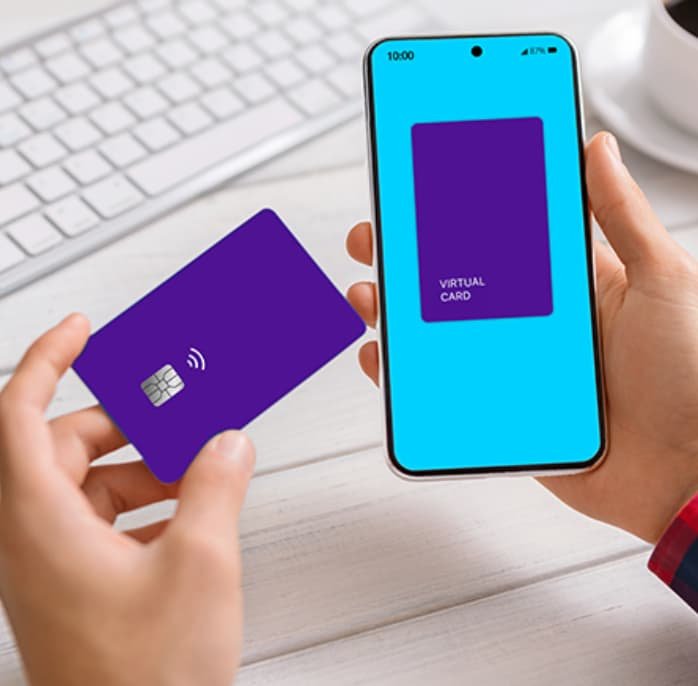How to Withdraw Money from a Virtual Card
Table of Contents
Some of the offers on My Side Gig provide credit to use on a virtual card. We often get asked whether you can withdraw this money back to your bank account—for savings or general spending.
While virtual cards are best used directly (e.g., adding them to Apple Pay for everyday purchases), there is a way to withdraw the funds. This method incurs a small fee but allows you to access the cash.
Steps to Withdraw Virtual Card Funds:
Trading 212 Method:
1️⃣ Set Up a Trading 212 Account – If you don’t already have one, sign up and claim a £8-100 bonus for new customers: Trading 212 Offer.
2️⃣ Top Up Your Trading 212 Account – then withdraw this money back to your current account.
*Note - you’ll get charged a 0.7% fee on all card deposits via Trading 212 over your first £2000.
Paypal Method:
1️⃣ Set Up a PayPal Account – If you don’t already have one, sign up and claim a £10 bonus for new customers: PayPal Offer.
2️⃣ Request Payment via Invoice
Log in to PayPal and go to ‘Request Money’
Select ‘Send Invoice to Get Paid’
Create an invoice and send it to a different email address in your name (not the one linked to your PayPal account).
3️⃣ Pay the Invoice with Your Virtual Card
You’ll receive the invoice via email.
Use your virtual card to pay the invoice.
4️⃣ Withdraw to Your Bank Account
Once the payment is processed, withdraw the money from PayPal to your current account.
Note: PayPal charges a small transaction fee for this process.
Alternative: Best Way to Use Virtual Cards
Rather than withdrawing, the best way to maximize virtual card value is to use it directly for everyday purchases. You can:
✅ Add it to Apple Pay for easy spending.
✅ Use it for online shopping or regular expenses.
This way, you avoid any fees and make the most of your rewards! 🚀